192.168.10.1 Login
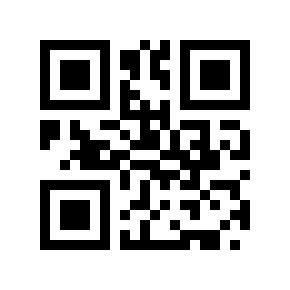
Logging into 192.168.10.1
The 192.168.10.1 IP address is one of the most commonly used by WiFi routers and repeaters from brands such as TP-Link, D-Link, PTCL, Aterm, WavLink, Comfast, TotoLink, Pix-Link, among others. This address allows users to enter the configuration to change settings, such as modifying the WiFi password, the SSID (network name), and other default settings. Here’s how to access and manage these settings to optimize your home network.
To access the administrative panel through 192.168.10.1, follow these steps:
- Open a browser and type http://192.168.10.1 in the address bar.
- A login page will appear. Here, enter the admin username and password:
- Default username: admin
- Default password: admin or password
- After entering these credentials, you will access the router’s administration page.
It is crucial to make sure you are connected to the router’s network, either wirelessly via WiFi or using an Ethernet cable, before attempting to log in.
How to change the WiFi password on 192.168.10.1.
If you want to change the password of your WiFi network, you must do the following:
- Log in to your router’s administration panel.
- Navigate to Wireless Settings > Security > Password Settings.
- Select the network encryption to “WPA2-PSK”.
- Enter your new password in the corresponding field.
- Click Apply or Save to save the changes.
How to change the network name (SSID) in 192.168.10.1.
To change the name of your network (SSID), follow these steps:
- Access your router’s configuration panel using the instructions already mentioned.
- Go to the WiFi Wireless Settings > Basic Settings section. It doesn’t always appear written this way, it’s just to give you an idea.
- Type the new network name in the SSID field.
- Click Save or Apply to save the changes.
192.168.10.1 Troubleshooting.
If you are having difficulty accessing 192.168.10.1, it may be due to one of the following problems:
- You may have entered an invalid IP address, either because you mistyped it as 192.168.l0.1, where numbers are confused with letters. Be sure to copy and paste the correct IP address into the URL bar.
- Different router brands use different IP addresses. If 192.168.10.1 does not work, try accessing through other common IP addresses by trying here.
- Some routers require a physical connection via an Ethernet cable to access the administrative panel. If you are not connected via an Ethernet cable, make a physical (wired) connection to the router and try to log in again.
By following the detailed steps for logging in, changing the WiFi password and SSID, as well as troubleshooting access issues, you can ensure that you maintain a secure and efficient network. It is important to review and update these settings regularly to suit your needs and keep your network protected.
