ASUS router login
Configuring a router may seem like a complex task, but with ASUS routers the process is quite simple. If you’ve just purchased one or need to change any settings on your network, it’s crucial to know how to access and manage your device’s settings.
ASUS routers are known for their reliability and advanced features, which allow users to optimize their connection experience. However, to take full advantage of these features, you must first learn how to log in to the router interface.
How to access the ASUS router configuration page?
To access your ASUS router settings, you need to use your preferred web browser. Enter the address http://router.asus.com or the IP 192.168.1.1 in the address bar. This action will take you to the Router ASUS login page where you will need to enter your credentials.
The first time you log in, use “admin” for the username and password. It is recommended to change these credentials after your first login to improve the security of your network.
Router Search
Once inside the administration panel, you will have at your disposal a variety of settings that you can modify to customize your network according to your needs.
Remember that if this is your first time accessing the device, you may be automatically redirected to Quick Internet Setup (QIS), where you can configure basic aspects of your network in a guided and easy way.
What is the default IP address for logging into an ASUS router?
The default IP address for most ASUS routers is 192.168.1.1. However, in some cases, this may be different depending on the specific router model or network configuration.
If the default IP address does not work, you can find the correct IP by checking the information on the router’s label or by consulting the user manual provided.
Another way to find the IP is through your computer’s network settings. In Windows, for example, you can use the ‘ipconfig’ command in the command prompt to view your connection details.
How do I change my ASUS router password?

- Log in to the ASUS router configuration page by typing the default IP address (usually 192.168.1.1) in the address bar of your browser.
- Log in with the username and password (by default, both are “admin”).
- Go to Network and then click on the LAN tab in the left menu.
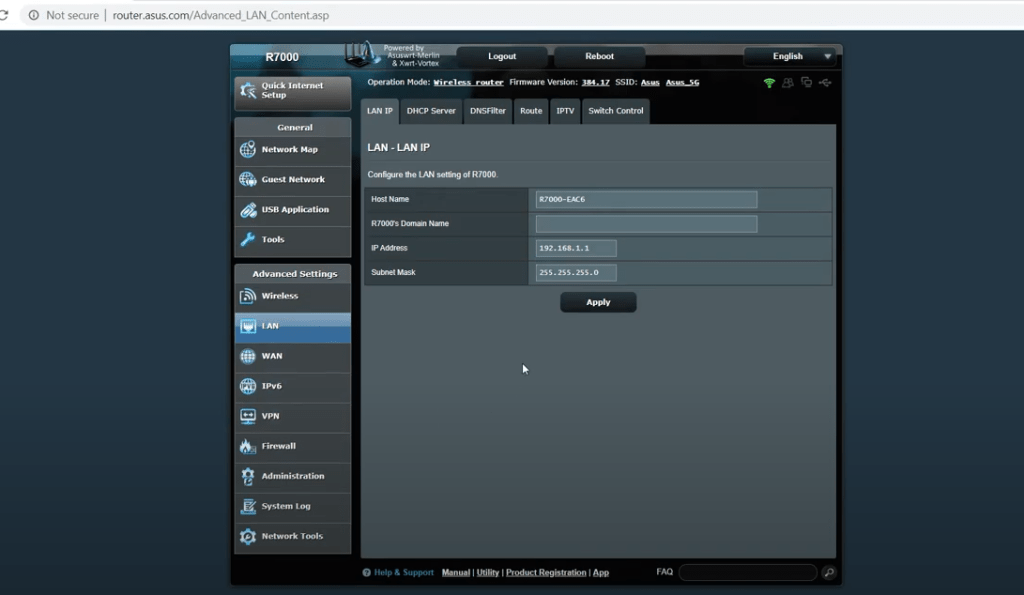
Modify the “IP Address” and save the changes.
What to do if I forgot my ASUS router password?
If you forgot the password for your ASUS router, the most effective solution is to reset the device to factory settings . This will reset all settings, including the username and password to their default values (“admin”).
To perform the reset, locate the reset button on the back of the router and hold it down for a few seconds until you see the indicator lights start to flash.
After the reset, you will be able to log in again with the default credentials and will be prompted to reconfigure your network from the beginning.
How to configure the WiFi SSID and password on an ASUS router?
Configuring your network name (SSID) and WiFi password is essential to customize your connection and make it secure. Follow these steps to modify these settings:
- Log in to the router’s user interface and enter your credentials.
- Navigate to “Advanced Settings” and then to “Wireless”.
- Find the “SSID” and “WPA Pre-Shared Key” options.
- Enter the new network name and password of your choice.
- Save the changes and reconnect your devices with the new information.
Be sure to choose a unique network name and a strong password to protect your WiFi from intruders.
What are the steps to restore the factory settings of an ASUS router?
To reset your ASUS router to its factory settings, you can use the reset button on the back of the device. Press this button with a small, pointed object for at least 5 seconds or until you see the LEDs indicate that the process has started.
You can also perform this action from the router’s user interface, under the “Administration” or “System” section, and selecting the option to reset to factory defaults.
Remember that by performing this process you will lose all your custom settings, so you will need to reconfigure your network after the reset.
How to connect devices to my ASUS router?
Connecting devices to your ASUS router is a simple process. Make sure the router is turned on and follow these steps:
- From the device you want to connect, search for the WiFi network with the SSID of your ASUS router.
- Select the network and when prompted, enter the WiFi password you set up.
- If necessary, configure additional connection options that your device may require.
In case you want to connect devices via cable, simply insert an Ethernet cable into one of the LAN ports available on the router and the other end into the device.
Questions related to ASUS router login
How do I log in to my ASUS router?
To log in to your ASUS router, open your browser and type http://router.asus.com or 192.168.1.1. Next, enter “admin” as the username and password, unless you have previously changed these credentials.
Once you are logged in, you will have access to all the advanced settings and options offered by the router to customize your network.
What is the default login for an ASUS router?
The default login for an ASUS router is the username “admin” and password “admin”. It is important to change these credentials for security reasons as soon as possible.
Remember that if you have changed and forgotten these credentials, you will need to reset the router to its factory settings to regain access.
How do I reset the username and password of my ASUS router?
To reset your ASUS router and retrieve the login credentials, use the reset button on the back of the device. Press and hold this button for a few seconds until the reset process begins. This will allow you to log in again with the “admin/admin” credentials.
How can I find the router’s username?
To find the login of your router, you can try the default IP address 192.168.1.1 or by accessing http://router.asus.com. If these options do not work, check your router’s label or user manual for the correct information.
By implementing these steps and tips, you will be well on your way to having a secure and efficient home network with your ASUS router. Remember to regularly update your firmware and review your settings to maintain the best possible connection.
