Login dlinkap.local
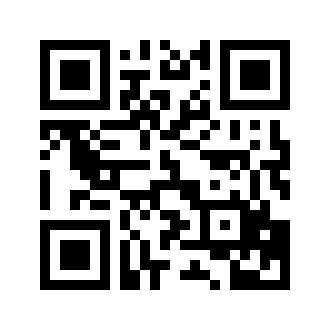
To access the D-Link range extender’s management panel, it is essential to ensure that the device is powered on and connected to the extender’s Wi-Fi network. Access can be gained by entering the address dlinkap.local or 192.168.0.50 in the browser address bar. Once there, the login page is presented where the default username, which is usually “admin”, must be entered, and no password is required for first access. This step allows you to enter the device configuration system.
Initial configuration of the extender.
If this is the first time configuring the extender, the setup wizard will automatically appear. The initial steps include selecting and connecting to the pre-existing Wi-Fi network, entering the password for that network when prompted. Subsequently, the name and password for the new extended Wi-Fi network must be set. In addition, for security reasons, you will be prompted to create an administrator password to protect the device configuration. Upon completion of these steps, the extender will reboot to apply and save all changes made.
Forgotten password reset.
In case of forgetting the extender password, it is possible to reset the device to factory settings using the reset button located on the back of the device. To do this, simply press and hold this button with the help of a paper clip for about 10-15 seconds until the lights on the device start flashing, indicating that the reset process has begun. Once reset, all previous settings, including changed passwords, will have been deleted, allowing the extender to be configured again from scratch.
For more details on how to operate and troubleshoot D-Link devices, you can visit the official D-Link support page for additional information and technical assistance.
