Mobile.hotspot Login
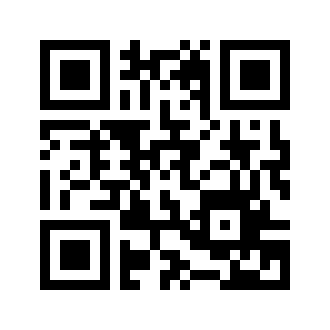
The Mobile.hotspot web user interface is presented as an indispensable tool for managing and customizing your mobile hotspot settings, including changing the WiFi password, the network name and the default T-Mobile Hotspot settings. This article provides a detailed guide to accessing and modifying these settings on different devices.
Choose your device:
- T-Mobile 5G Hotspot
- T9 Franklin Mobile Hotspot
- T-Mobile® Hotspot
- Coolpad Surf
How to log in to Mobile.hotspot
To access the Web User Interface, you must first connect your device to the T-Mobile Hotspot WiFi network.
T-Mobile 5G Hotspot
- Open a browser and type http://mobile.hotspot in the address bar.
- Enter the login password and click on “Login”. This password can be found on the device or on the Keep Me Card.
- Select Settings > WiFi > Basic.
- Enter the WiFi network name in the WiFi SSID field.
- Type the WiFi password in the corresponding field.
- Click Apply.
You need to add the WiFi SSID and password for both 2.4GHz and 5GHz wireless networks. You can also enable or disable options according to your preferences.
T9 Franklin Mobile Hotspot
- Open a browser and type http://mobile.hotspot or http://192.168.0.1 in the address bar.
- Enter the default password: admin and click “Login”.
- From the Web UI, select Settings > WiFi > Basic.
- Enter the WiFi network name in the Wi-Fi Name field.
- Type the WiFi password in the Wi-Fi Password field.
- Click Save Changes.
T-Mobile® Hotspot
- Open a browser and type http://192.168.0.1 in the address bar.
- Enter the password and click “Login”. The administrator password is Admin followed by the last 4 digits of the IMEI (for example: Admin1234). The IMEI code is printed on the device label under the battery.
- Go to Settings > Wi-Fi Basic Settings.
- Select 2.4GHz or 5GHz WiFi and click Apply.
Coolpad Surf
- Open a browser and type http://mobile.hotspot or http://192.168.0.1 in the address bar.
- Enter the password: admin and click “Login”.
- Click Settings > 2.4GHz Wi-Fi Settings or 5GHz Wi-Fi Settings.
Settings & Customization
Regardless of the device you use, the Mobile.hotspot web user interface makes it easy to customize your network, allowing you to set a unique name for your SSID and a strong password for enhanced security. These settings are essential to protect your network against unauthorized access and to ensure a stable and reliable connection.
Effective management of your mobile hotspot through Mobile.hotspot is essential to maintaining a secure and efficient network. By following the detailed steps for each device, you can easily change your network settings, including SSID and password, ensuring an optimal connection experience for you and your devices. Remember to review and update these settings regularly to maintain the security and performance of your network.
