Mynetworksettings.com Login
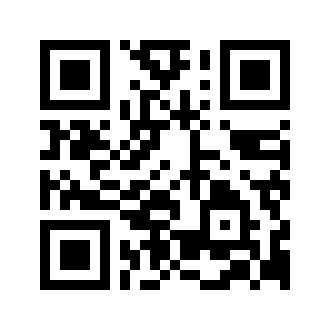
The Mynetworksettings.com page is a web-based management interface that allows you to adjust the WiFi password, network name (SSID) and other default settings of your Verizon router. This portal is an essential tool for keeping your network secure and optimizing its performance. Here’s how to access and modify these settings.
Logging into Mynetworksettings.com
To manage your Verizon network settings, follow these steps:
- Open a browser and type mynetworksettings.com in the address bar.
- You will be prompted to enter the administrator password. Click Log In to continue.
- Note: The Network Settings password is printed on a label on the back of your Verizon router.
- Once the correct password is entered, you will access the Verizon network settings.
Changing the Verizon Wi-Fi Network Password and Name
Changing the password and name of your Wi-Fi network is crucial to protecting your network from unauthorized access. Here’s how to do it:
- Log in to the Verizon network settings.
- From the menu on the left, click Wi-Fi > Primary Network.
- Enter the Wi-Fi network name in the Wi-Fi name field.
- Type the new Wi-Fi password in the Wi-Fi password field.
- Click Apply Changes to save the settings.
You have the option to combine the 2.4 GHz and 5 GHz network bands into a single Wi-Fi network or configure the network bands separately, depending on your needs and the layout of your devices.
Managing your Verizon router through Mynetworksettings.com not only improves the security of your connection by allowing you to change the password and SSID of your Wi-Fi network, but also offers the flexibility to customize other router settings to better suit your connectivity needs. It is recommended that you review and update these settings regularly to ensure a secure and efficient network.
