myrouter.local Login
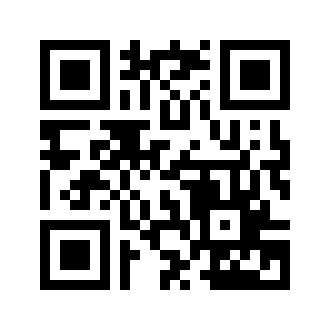
The myrouter.local web address is commonly used to access the web-based configuration page of Linksys routers. This interface allows users to configure various router options, including wireless network settings, network security, port forwarding, LAN configuration, among other critical settings.

Logging in to myrouter.local
To access the web interface of your Linksys router using myrouter.local, follow these steps:
- Make sure the router is turned on.
- Establish a connection between your router and your PC. Although an Ethernet cable connection is recommended for stability, you can also connect wirelessly to the router’s WiFi network.
- Open a web browser on your PC or laptop.
- In the browser address bar, type http://myrouter.local or 192.168.1.1.1 and press Enter.
- A login page will appear. You will need to enter the default username and password. For Linksys routers, usually the username is left blank and the password is admin.
- If the login credentials are correct, you will access the Linksys router web interface.
How to change the Linksys WiFi password
Changing the default password on your Linksys router is a crucial step in securing your network. Here’s how to do it:
- Log into the web interface at myrouter.local or 192.168.1.1.
- Once inside, go to the Wireless tab.
- Select Wireless Settings.
- Enter the new password in the Passphrase field and confirm it in the field below.
- Click Save Settings.
Remember that, when you change the password, all devices connected to the network will be automatically disconnected and you will have to reconnect them using the new password.
How to change the Linksys web-based configuration page password
To increase the security of your router, it is advisable to change the default administrator password of the web-based configuration page, which is different from the WiFi password.
- Access the router’s web interface as above.
- Go to the Administration tab.
- In the left column, select Management.
- Enter the new password in the Router Password field and confirm it in the field below.
- Click Save Settings.
Forgot your router’s password?
If you have forgotten the password for your Linksys router, the only way to regain access to the web interface is to perform a factory reset of the device.
To reset your router to factory settings:
- Locate the RESET button on the back of the router.
- Use a pointed object such as a paper clip or needle to press and hold down the RESET button for 10-15 seconds.
- Release the button and wait for the router to reboot. This will revert all settings to factory defaults, allowing you to access the web interface again using the default password admin.
Remember that performing a factory reset will erase all of your router’s custom settings, including the WiFi network name, password, and any previously implemented security settings.
